





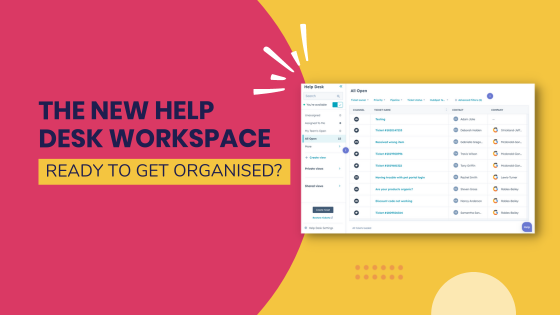
In the old HubSpot Service features, ever felt like juggling customer service requests was like herding cats? Yep, we’re HubSpot Elite Partners and we’ve even felt that way too.
But… It doesn't have to be that way anymore. HubSpot has released its new HubSpot Help Desk Workspace.
The Help Desk is a place where all your customer tickets and conversations are neatly tucked away in one spot. A dream, right? Wrong. It's real.
Think about it. Your support team, working like a well-oiled machine. In-taking, triaging, troubleshooting, and resolving customer issues left, right and centre. Efficiency level? Top-notch.
Help Desk isn't just about keeping things tidy. We're talking omni-channel messaging, a full 360-degree view of your customers, and a bunch of AI-backed features that'll make you wonder how you ever coped without them. This isn't just service - this is world-class service, at scale.
Help Desk Workspace Vs. Conversations Inbox and Tickets - What's new?
Remember when you had to hop between Conversations Inbox and Tickets to get things done?
Under the Conversation Inbox, you could access features like:
- Real time updates
- SLAs
- Agent presence indicators
- Live channels like chat
- And more!
And, within the Tickets, you could access features like:
- Custom properties
- More advanced workflows and reporting
- List-style layout options
- Advanced filters and views
- And more!
These are all great features. And they haven’t gone anywhere (technically!)
But, hopping around? Yeah, we weren't fans either.
Now, everything's under one roof, one brand - "HubSpot Help Desk.
How to set up and use the HubSpot Help Desk Workspace
First things first, you’ll need to opt into the HubSpot Beta. This can be achieved by clicking your company icon in the top right corner, clicking Product Updates, then searching for “All-New Help Desk Workspace”.
Then, head over to Service > Help Desk. If you need to tweak the settings, just pop over to Settings > Tools > Inbox & Help Desk > Help Desk.
How to add a new channel
If you're an admin, you can hook up email, form, chat, bot, and even Facebook Messenger channels directly to Help Desk. Once they're connected, any messages coming in will automatically create a ticket in the Help Desk.
How to Migrate from Inbox
Already using the conversations inbox? Great. But what if you want to move your existing channel (and all those lovely conversations and tickets) over to Help Desk?
Admins can do just that. Just keep the following points in mind:
- All agents in your account should have access to Help Desk and make sure you've set up Help Desk SLAs.
- Just in case, kick off the migration during low volume times of the day to reduce disruptions to your support staff and existing processes.
- Only connected email and form channels can be moved.
To transfer an email or form channel from the conversations inbox, go to settings > Inbox & Help Desk > Inboxes > Hover over the email or form channel you wish to relocate under Channels, click the Options dropdown menu, and choose Move to Help Desk.
Next, you’ll want to decide what you want to do with historical conversations. You've got two options:
- Move All Conversations with [Inbox Address]: This option will shift all existing conversations from your channel over to Help Desk, including any associated tickets. Don't have a ticket for a conversation? No worries. One will be created as it enters Help Desk. Just select a ticket status for Open and Closed conversation statuses from the 'New ticket status' dropdown menus.
- Don't Move Any Conversations: Want to leave things where they are? No problem. Choose this option and your existing conversations will stay put in the current conversations inbox. This is a good choice if you don't need to access old conversations in Help Desk.
Once you've made your decision, hit 'Move channel'.
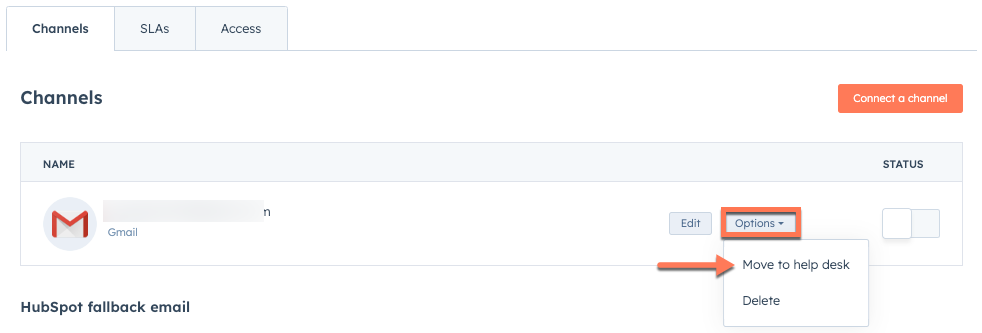
Best practices for staying organised in Help Desk
So, you've got a shared email address. Something like help@ or marketing@. And it's not just for you. It's for the whole team. Sounds like a recipe for chaos, right? Not with Help Desk.
Emails come in, they get logged into the CRM, tickets are created, and your team picks them up. Easy-peasy.
And the best part? Everything's transparent. Responses go straight back into the CRM. No secrets. No hidden messages. Just clear, straightforward communication.
Can Help Desk handle personal inboxes too?
You betcha.
Just head over to the settings tab (not the conversations inbox), and you can start logging those outgoing emails.
And don't worry, we're not going to log every little thing. You've got a filter. You decide what gets logged and what doesn't.
Because let's face it, not everything needs to be in the CRM.
We get it. Things can get messy. But with Help Desk, you've got the tools to stay on top of it all. Use private and shared custom views. Leverage advanced filters. Focus on what matters most. Because at the end of the day, it's all about providing top-notch service, right?
So go ahead, dive into Help Desk.








