





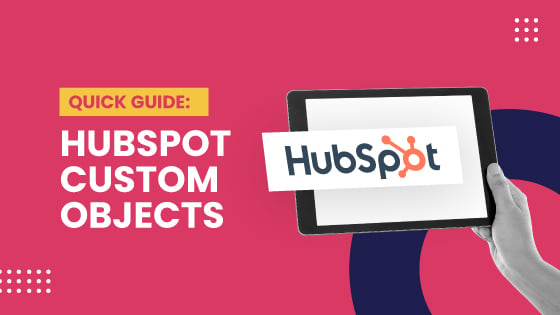
Let's talk about Objects.
When we say "Objects,"we don't mean the pencils, Post-It notes and empty coffee mugs possibly strewn about your desk. When we say "Objects," we're talking about the fundamental building blocks of your CRM; the views that enable you to record and report on the most important aspects of your business.
With HubSpot recently introducing Custom Objects to their suite of tools, the game has changed completely for enterprise-level companies looking to flexibly and scalably organize their data.
No more fiddling with your processes to fit the system-now, you can have a system completely customized to suit the needs of your growing team. Sounds great, doesn't it?
HubSpot's launch of Custom Objects has been met with tons of excitement, and they've done an excellent job of educating on the new features through their new academy courses. In a work world littered with constant Zoom meetings, it can be hard to find the time (or will) to sit through 45+ minutes of video content to learn about the new features.
We understand completely, which is why we've gone through the training for you and pulled out the main points. If you've been curious about Custom Objects and how they can help your business, considering a tech switch to experience the new features, or just trying to figure out what all the hype is about, then keep reading.
The basics around Custom Objects
Before we get into the shiny new Custom Objects, let's quickly look at regular old Objects. Quite simply, Objects are the defined containers for the data you're keeping track of. If you've been managing your business through spreadsheets you might think of this as the file name - Accounts.xls, for example, serving as the marker and grouping for your data.
In established CRM systems like HubSpot, Objects are already defined and built into the system. Known as "Standard Objects," the four most common ones are:
- Contacts
- Companies
- Deals
- Tickets
You may also be familiar with Salesforce, where their Standard Objects follow similar categories:
- Leads
- Contacts
- Accounts
- Opportunities
- Cases
These pre-defined objects act as a relational database-basically meaning that your CRM is always keeping tabs on which Contact at which Company is involved in which ongoing Deals.
Each of these Objects stores and keeps track of related information through “Properties” (or “Fields” in Salesforce) - things like “First Name”, “Email”, “Phone Number” and “Address,” and can be used in very useful ways for reporting and automation; you can get very in-depth with how you use this as well.
Want to know how many Deals you had that involved more than two Contacts? Need to set up a reminder for Companies who haven’t had any activity in the last 30 days? HubSpot’s included tools make it easy to slice and dice your data your way, so you can find the insights you need and action them the way they need to be actioned.
The Standard Objects in HubSpot are a broadly useful way to categorize and make sense of your data, but what if the thing you want to track doesn’t fit into one of those pre-defined buckets?
What exactly are Custom Objects?
Each business has a unique model, and specific needs for tracking. A software company may want to track the influence of Partnerships on their active Deals, but don’t want to group Partners with the other Companies in their database.
A manufacturing company may want to keep detailed records of specific Models of machines for servicing, and struggle to keep their notes accessible on their Tickets.
Universities, too, might feel the need for a central place to keep track of their online recruiting and donation drive Events, as it’s hard to stay on top of repeat visitors and engagement when their data lives across multiple attendee Lists.
This is exactly where Custom Objects come in, and why they’re so powerful - rather than trying to fit your business into your system, you can now fit your system to your business!
They’re straightforward to define, too; just think of something you want to track. If it doesn’t fit into the suite of Standard Objects, chances are pretty good a Custom Object will fit nicely. Shipments? Check. Applicants? No problem. Memberships? You’re covered.
Couple that with the fact that Custom Objects are seamlessly built into HubSpot, and that they can access the powerful suite of workflows to trigger emails or keep data up to date, and you’ve got a powerful combination working for you in the background.
You can see how useful Custom Objects can be when it comes to managing your business; when data doesn’t quite fit into Contacts, Companies, Deals or Tickets, it tends to go missing. Custom properties might get created for a campaign and then go unused, or specific records might be kept offline on personal spreadsheets, meaning your data starts to get siloed really quickly, and cruft starts to build up in your records.
How to get started with Custom Objects
If you’re as excited as we are at the potential of this and wondering how to harness the power of Custom Objects for your business, we’ve got some bad news and some good news (in that order).
The bad news is that implementing Custom Objects goes a bit beyond simply defining the data, properties and associations required; to make use of Custom Objects at all, you’ll need to work with HubSpot’s APIs to outline the endpoints, options, and responses.
Basically, if you know what to do with schemas and it doesn't scare you–then you're in a good place.
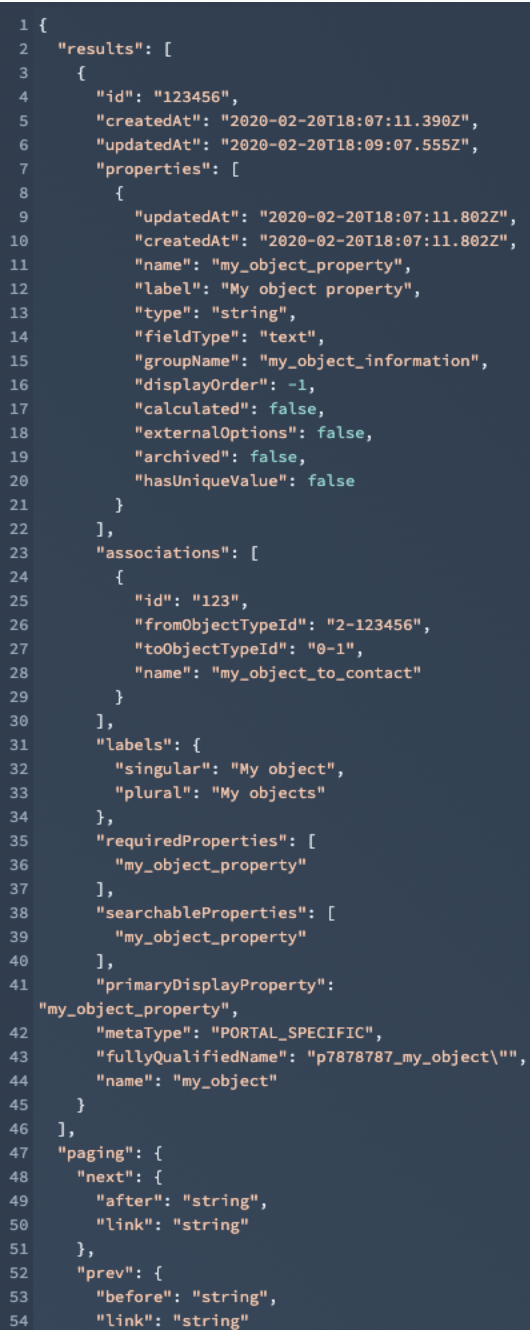
The good news: If you just looked at the documentation and thought to yourself, “I don’t know where to start,” just know that you don’t have to go it alone! If all this talk of APIs seems a bit daunting to sort through, schedule time with one of our Growth Consultants and we’ll work with you to understand your business and how to best make use of Custom Objects and other HubSpot tools.
We’ll help you define your schema and build your unique Entity Relationship Diagram, create your Objects, implement your new tools and processes, and refine and support at every step of the way, so you can focus on what matters to your business.







